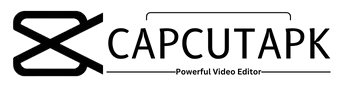How To Reverse a Video on CapCut
It is one of the most common questions among the beginners of CapCut about how to reverse a video on CapCut. Well if you are also one of those beginners, then you won’t be asking this question after reading this article. Reversing a video on CapCut is a straightforward task and doesn’t require much time to reverse a video. Now there can be 3 situations regarding which device you are using. It can be an Android, a PC/Windows, or iOS. Don’t worry, we will cover all of them for you, so you don’t get any queries left in your head after reading this article.
How To Reverse a Video on CapCut on Android
The simplest and easiest way to reverse a video on CapCut is to edit it on an Android phone.
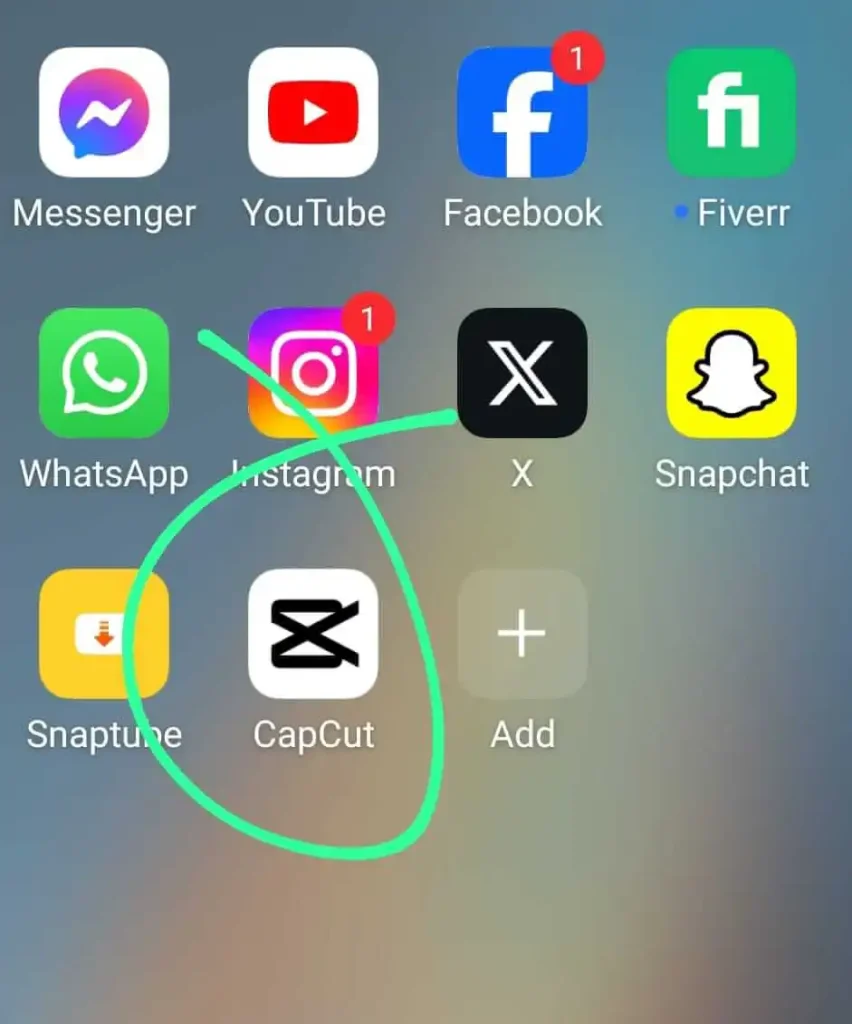
- So first of all, make sure to install CapCut APK on your mobile.
- Then launch the app and start a “New Project.”
- Select the video from your gallery that you want to reverse and click on the “Add” button.
- At the bottom of the screen, you’ll see a toolbar and the first option will be “Edit”, simply click on it.
- Then scroll the toolbar from left to right and the 27th tool will be the “Reverse” button. Click that button.
- Wait a little bit until your video is reversed.
- Wow, your video is now reversed on Android. Click on the arrow button on the top right side to export the video.
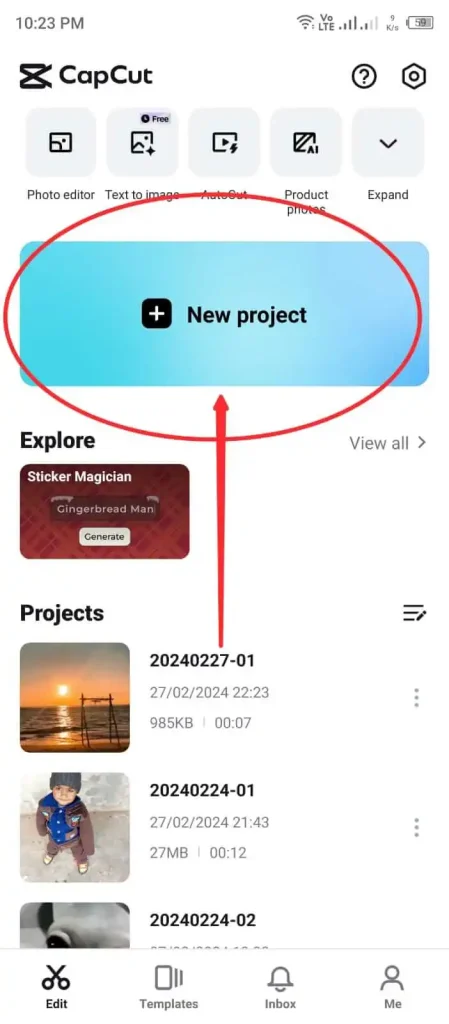
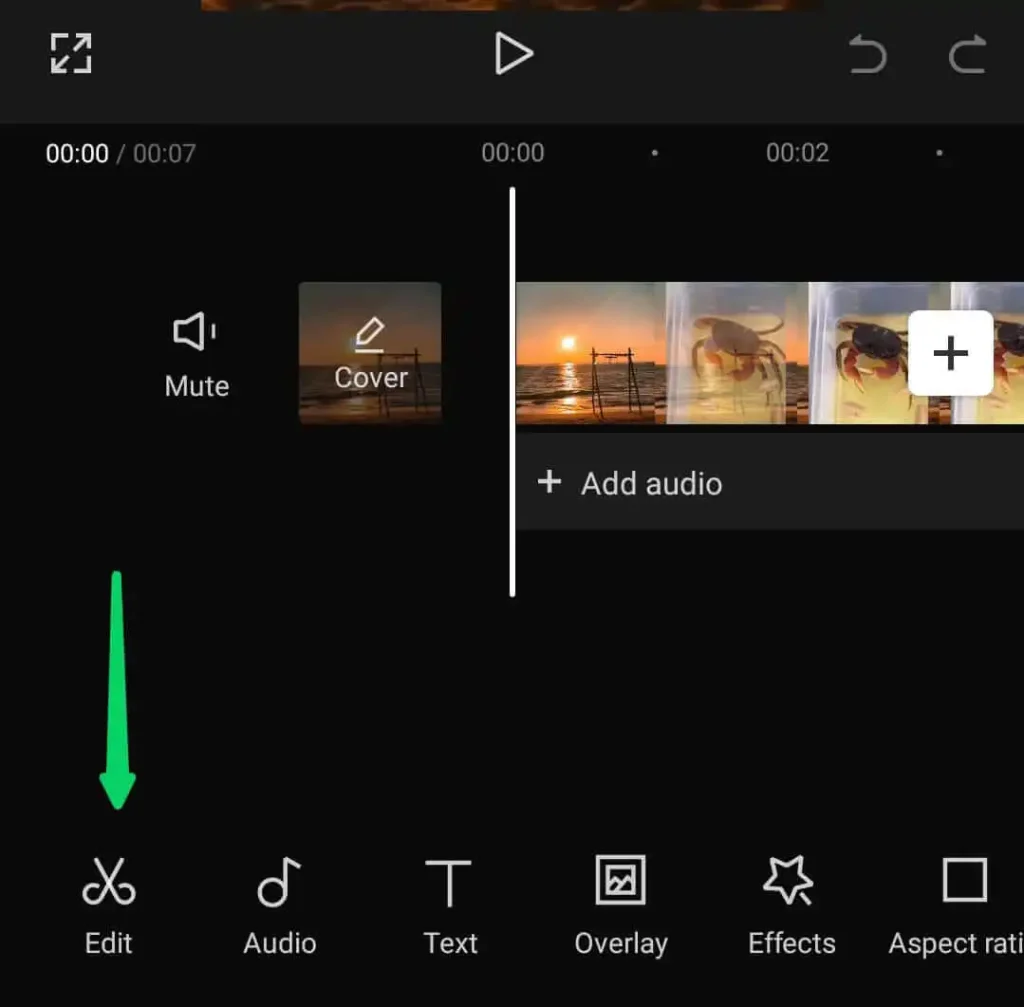
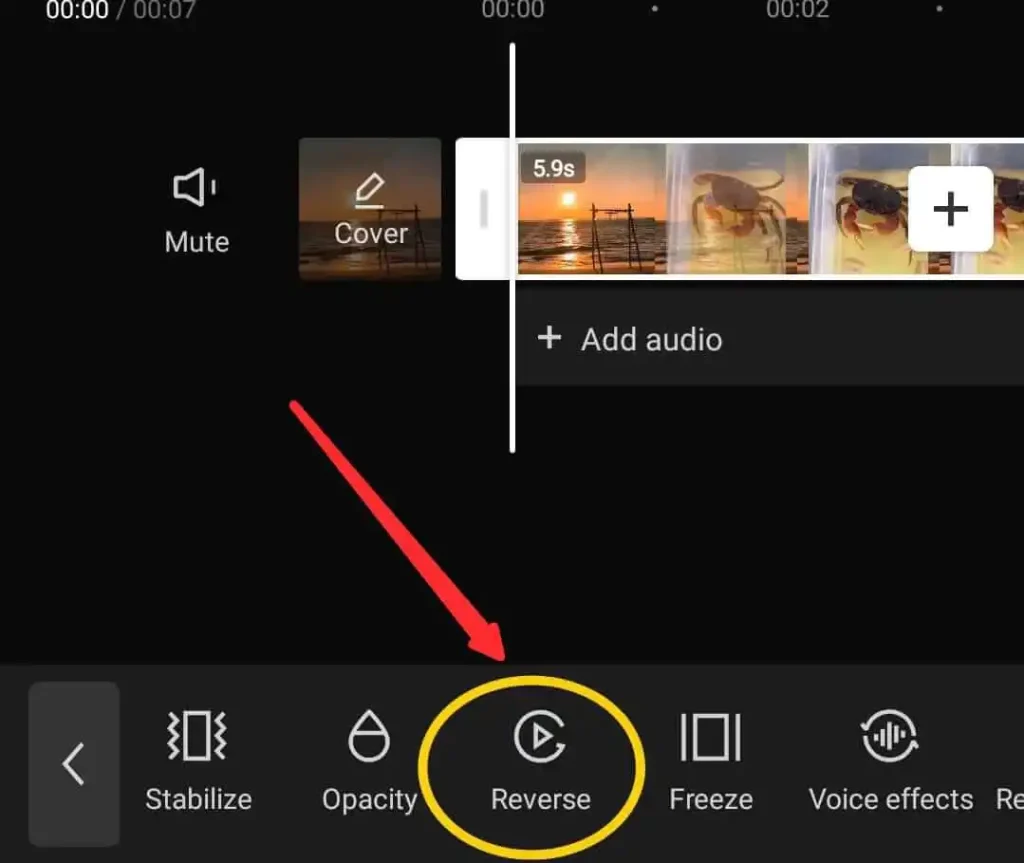
How To Reverse Video on CapCut on PC
Now in this portion, we’ll learn about how to reverse a video on CapCut PC. Reversing a video on CapCut PC almost follows the same steps.
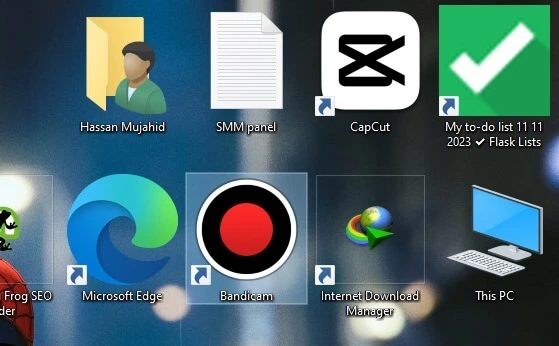
- Simply, download the latest version of CapCut on your PC.
- Open the app and click on the “New Project” button.
- After that, click “Import” and choose the video you want to reverse.
- After importing, drag that video to your timeline and click on the button “Reverse” above the timeline.
- Wait for a few seconds and wow, your video has been reversed in a professional-looking way.
- Click the “Export” button and choose your preferred resolution to download it on your device.
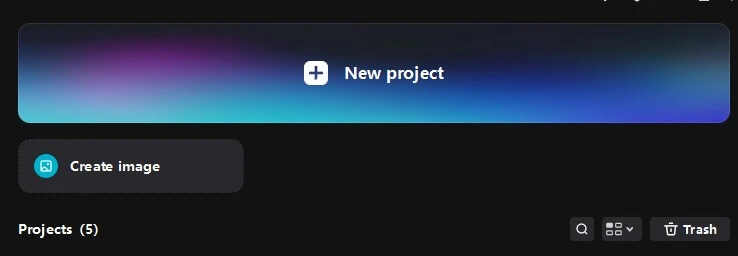
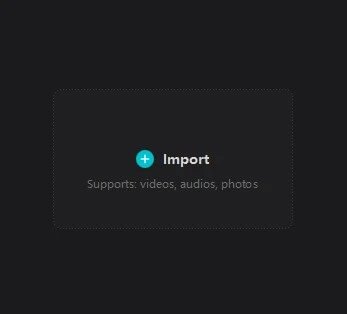
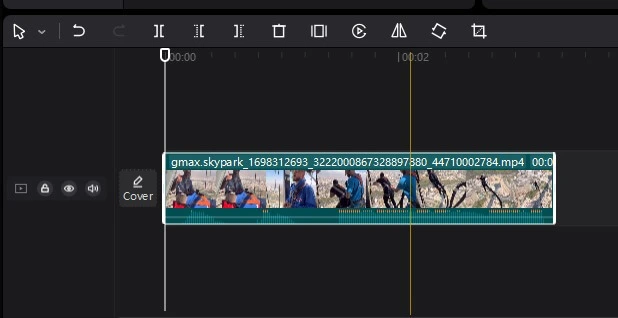
How To Reverse a Video on CapCut iOS
I don’t think there is a difference between reversing a video on an iOS device and an Android device. Because both of these devices offer the same interface and layout. So if you have an iOS device, just read the first tutorial and you’ll get the same results. Now you’re ready to share your masterpiece on social media platforms like TikTok, Facebook, YouTube, and many others. Best of luck with your video editing journey.