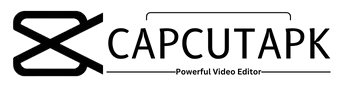How to Add Music to CapCut from Spotify
CapCut, a perfect video editor is used by most TikTok creators to add beauty to their videos. It comes with an easy-to-use interface and a lot of cool features like changing your speech into text or text into ai generated voice/speech. It helps people to make awesome videos without any effort. Even though CapCut APK has a big collection of music and songs with over 500000 songs, some people still want more choices like what Spotify offers.
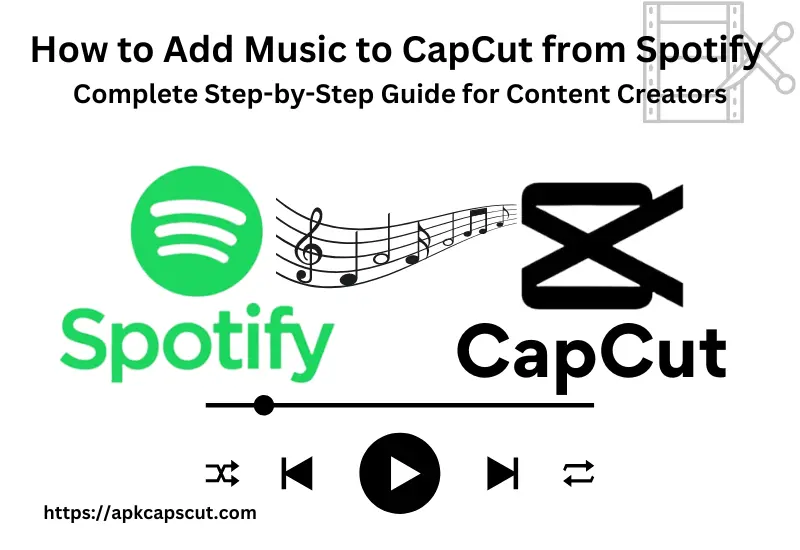
Spotify is a big music platform and has way more songs, over 100 million songs. Just because of this, many people want to use Spotify music in their CapCut videos. Now you may wonder about “How to Add Music to CapCut from Spotify,” but there’s no need to worry about it.
This guide will give you a walk-through of how to import Spotify music to CapCut videos step by step on iPhones, Android phones, and Computers. CapCut is popular among editors because it can be used on any device like iPhones, computers, and Androids.
How To Add Spotify Music to CapCut
To use Spotify Music and CapCut, first, you have to convert the music into CapCut’s supported formats because you can’t directly access it from CapCut’s library. Since Spotify songs are protected in an encrypted format known as OGG Vorbis and CapCut only supports MP3, AAC, M4A, M4B, and WAV, you’ll need a conversion tool.
There is an ideal tool named AudKit SpotiLab Music Downloader that can convert Spotify music to compatible formats like MP3, AAC, and WAV, without reducing the quality and ID3 tags intact.
Even if you are a free Spotify user, you can download songs for offline use. With a swift 5X conversion speed, you won’t waste time.
Another plus point is its user-friendly interface, so anyone can effortlessly add Spotify music to CapCut videos. By removing Spotify’s DRM protection, Audkit SpotiLab Music Downloader ensures you can effortlessly integrate Spotify tracks into your Capcut projects.
How To Download and Convert Spotify Music for CapCut
Download the Audkit SpotiLab Music Converter on your Android device or computer. After that, you can easily convert Spotify music to MP3 format and use it on CapCut. Just follow these steps:
How to Add Music to CapCut from Spotify Tutorial
Once you’ve finished all the previous steps and your music is ready on any of your devices, now it’s time to add it to CapCut. Here is the most simple way to do How to Add Music to CapCut from Spotify.
Now your Spotify music-added CapCut Video is ready to Fly Above the Mist.